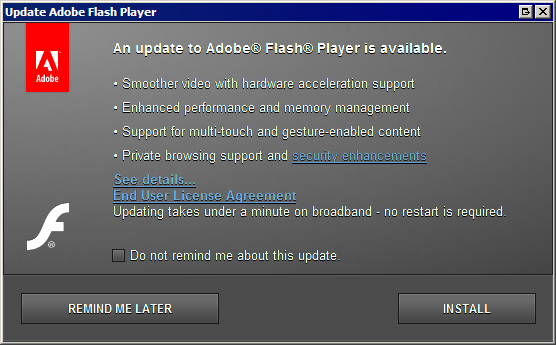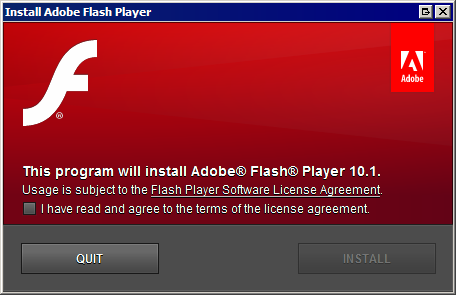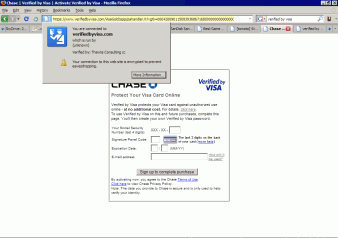Yesterday morning, I woke up to find my Palm Pre sitting at its initial setup screen. Sometime during the night, it performed a hard reset on itself, completely wiping out all of the data on my phone.
A few days earlier I noticed my phone acting strangely when it was sitting on its charger. It sometimes acted possessed, registering random taps and gestures that no one was making. It occurred to me that maybe my phone had been compromised, but the taps seemed too random, and I couldn’t imagine any sane attacker bothering to simulate UI interactions or revealing themselves so overtly. It turns out that other people have encountered similar behaviors, and I think that overheating is probably a factor.
I dismissed the weirdness at the time since I didn’t expect the phantom taps to get past the slide-to-unlock screen and to do anything of consequence, but I suspect they managed to do just that yesterday morning. Once at the secondary password screen, they entered an incorrect password enough times for my phone to wipe itself on the spot. Nice.
No big deal, since the Pre backs everything up to the cloud, right? Not quite. It backs up the data to the normal PIM applications (contacts, notes, calendar, tasks) but apparently not to a whole lot else. Photos that I took of visiting relatives that I never got around to copying? Notes that I took with a third-party application? Solutions and unlocked levels to various puzzle games? The 3-star high scores to all of the Angry Birds levels? All gone.
Personal lessons:
- Be proactive in backing up data. Don’t blindly trust “the cloud”. Know what’s being backed up.
- Find and install a patch to disable the wipe-on-failed-login function.
Design lessons:
- Clearly explain to users what’s being backed up and what isn’t. This is particularly important on a platform where users can’t easily verify backups.
- Wipe-on-failed-login is silly on a system that already supports encrypted file systems. webOS already stores applications on an encrypted partition to discourage piracy. The priorities seem wrong to me; I want an encrypted file system for my data.
- The wipe-on-failed-login function could be coupled with the automatic-backup-to-the-cloud function. If the system really thinks that the phone has been stolen, save all of the data before throwing it away.
- Too many failed login attempts? Do what websites do, lock out the account, and require authentication through another channel (such as email).
- Be careful what you call “backup”. I think that I would have been better off if the “Backup” application didn’t exist; at least then I would have made some effort at copying data myself.
In truth, there probably was not anything terribly important that I lost. Most of the notes I probably either wouldn’t understand or wouldn’t have looked at again anyway. There weren’t very many photos (if they were worth keeping, surely I would have uploaded them somewhere?). I can re-solve the puzzle games if I feel like re-spending the time. And yet I feel like not remembering what I lost is going to keep me up at night, which is ironic.